Apart from the demo video on that page, the bottom of the page has nice stats about the cloud such as:


Sign-up to create an account. Please note there's a delay between your account being created and it actually activated for you to be able to create any instances. To find out if your instance is active, click on the Account page. If you don't see the following "Access" section then you gotta wait (Or, you can browse the "Assets" Panel to see the various "cloud" images available to you, but more on that later):
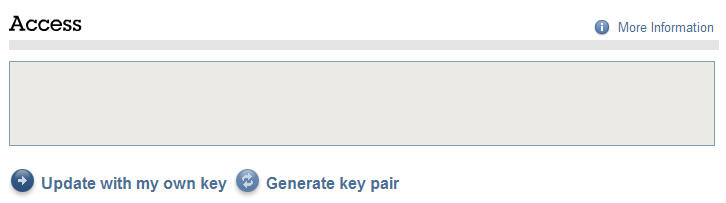
You can now generate your own key pair. Make sure to save your key.
Go to the "Control Panel" and you will then see a link on the right to create an instance. Click then and well, create your instance selecting the image of your choice:
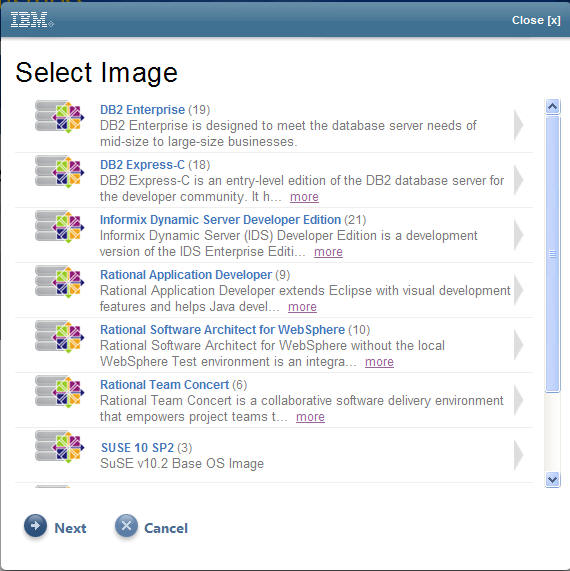
Once you create a cloud, give it a name, and it will be provisioned for you. As you can see, at the time, your instance will be deleted after 7 days.
After your instance is provisioned you will be able to see that in the "Control Panel" as well as connection details to the instance (such as IP address of the instance, the hostname, the base OS, date of expiration, etc).
At this point, if you want to use Putty, you will have to use PuTTyGen to convert the key to a format that putty understands, enable "Auto-login username" to "idcuser" (the default username for IBM clouds), and import the SSH-2 key to PuTTy and click "Open". In theory, you should be able to connect to your instance, unless the server is under maintenance (as it was in my case).
More to come as the cloud come up :-)
No comments:
Post a Comment